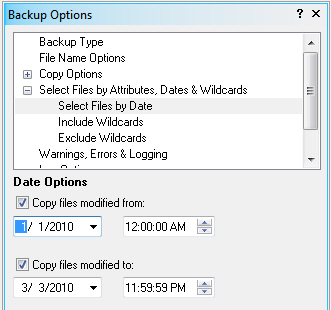
In the options pane, 'Select Files by Attributes, Dates & Wild Cards', then 'Select Files by Date'.
Date and times shown here will reference the 'modified date, time' that each file has. If a file's timestamp falls into the range, then only those files will be copied and all others will be ignored.
Use wild cards to include certain files in a backup or restore or exclude certain files from a backup or restore.
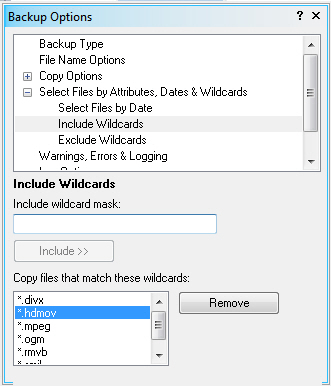
Let's say you select the C: and D: drive in the backup tree to look for your videos. In the above 'Include' list only video files with the extensions shown will be copied. All other files not matching the extension list will not be copied.
! Note, all non-matching files are not considered orphan files.
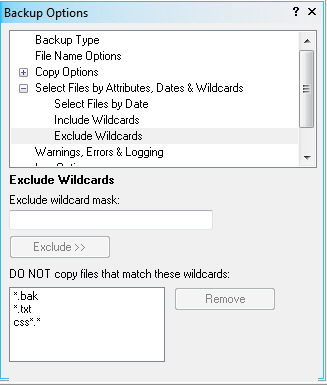
You can exclude files from the copy process by specifying file names or using wild cards. The Exclude options are active only for the individual Double Image profile being modified.
In the Options panel Select Files by Attributes, Dates & Wild Cards; then Select Exclude Wildcards.
In the Exclude wildcard mask box, type the wild cards representing the files you want to exclude.
Click Exclude >>.
If you need to remove a particular file on the list, select it then click Remove.
If you need to have files or paths omitted for every profile, then refer to Omitted Paths:
Edit->Preferences->Omitted Paths
In the example above, text files *.txt, files with the extension of *.bak and all files beginning with 'cs' cs*.* will be excluded from a copy session.
The wildcard '?' matches a single character, and the '*' wildcard matches one or more characters.
Examples
|
Wildcard |
Matches |
|
*.txt |
file.txt |
|
*.* |
All files with a period in their name |
|
* |
All files |
|
F?le.txt |
Fale.txt Fble.txt Fcle.txt ... |
|
Source File |
Target File |
Status |
|
File.txt |
File.txt |
Matching |
|
File.psd |
< no file > |
Ignored |
|
< no file > |
File.jpg |
Ignored |
|
File2.txt |
< no file > |
New File |
|
< no file > |
File3.txt |
Ignored |