Delete options allow you to synchronize source files with target files.
The [check box] turns on or off the ability to apply the options shown below. When turned on, one or two of the options must be selected.
Deleting files on the Target is a means of deleting orphan files. There are two different levels that Double Image uses to prune the Target folders. One is Minor and one is Major.
Delete only files and folders on the target below the copied source folders.
When selected, files not found on the source but found on the target are deleted from the target. That is if the Target files are lower in the Target folder and relative to the source.
When selecting the Major Delete option, Double Image will:
perform a 'Minor Delete' by deleting orphan files on the Target path that are not found in the Source paths and sub-directories.
perform a 'Major Delete' also, by deleting directories and files in the root Target path that are not in any of the backup Source paths.
The conditions for a Major Delete to occur are:
If directories and files exist on the target drive do not match any of the backup profile's Source path list, and the directory list on the target drive matches the backup profile's Target path, then those directories and files will be deleted.
Directory names and files on the target drive that are not included in the backup profile's Target path will not be deleted.
Suggestion: View the 'Backup Files' structure in the backup tree, after selecting the File Name options, because the target path formation can change for each selection. With each selection the Major Delete pattern can also change.
See the definitions and examples of the 3 different File Name options.
Example when using Major Delete:
Before the backup the target drive contains 4 directories and 1 file on the root of s: drive:
S:\backup\before
S:\backup\c
S:\backup\waybefore
S:\images
S:\text.txt
The backup profile's source paths are:
C:\*.*
D:\accounting\*.*
\\win7pro\users\clem\*.*
The backup profile's target path is:
S:\backup
After the backup and using the Major Delete option the target drive contains 4 root directories and one file:
S:\backup\c
S:\backup\d\accounting
S:\backup\win7pro\users\clem
s:\images
s:\text.txt
After the backup s:\images directory also remains and so does s:\text.txt because they were not included in the backup profile's target path s:\backup. The 2 directories s:\backup\before and s:\backup\waybefore were deleted because they are not included in any of the source paths and had the same root directory as the target path.
When the Major Delete options is selected the user is presented with a Warning Message. The reason for the immediate Warning is to ensure that the user is aware of what can happen. For example, suppose you decide to copy just one folder to a Target drive that in the past was having the entire Source drive copied to it. Now, since only one primary folder is being copied and using the same Target path, all folders in the Target that are equal to the Target path level will be deleted.
To learn what will take place during a backup without writing or deleting any files on the Target you can run a Compare Report and show differences. If the Target has lots of files, then it is suggested that you have the report created in Log format instead of text (.txt) or HTML. After the Compare Report is created you are presented with the output. The Log columns can be sorted to learn exactly which files and folders will be deleted.
Selecting the Major Delete option in your backup profile causes Double Image to present a warning dialog.
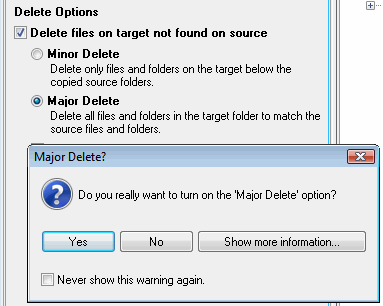
Do you really want to turn on the Major Delete option?
Yes or No
Show more information - opens this Help page you are reading now.
Never show this warning again - if you feel comfortable about what Major Delete can do and not do, then you may not need to see this warning again.
If the warning message is turned off and need to have it be shown again, then from the Double Image menu bar select Edit->Preferences->Reset Default Settings.
Delete sub files on the target that are excluded from being copied from the source folders, files.
When Double Image copies files, first it looks at the source files marked for copying, and then it looks at the corresponding target directories to see which files match and which are orphans and should be deleted.
The name of the corresponding target directory depends on the target name (the name in the 'Backup To:' combo box), the File Name options and the name of the source file.