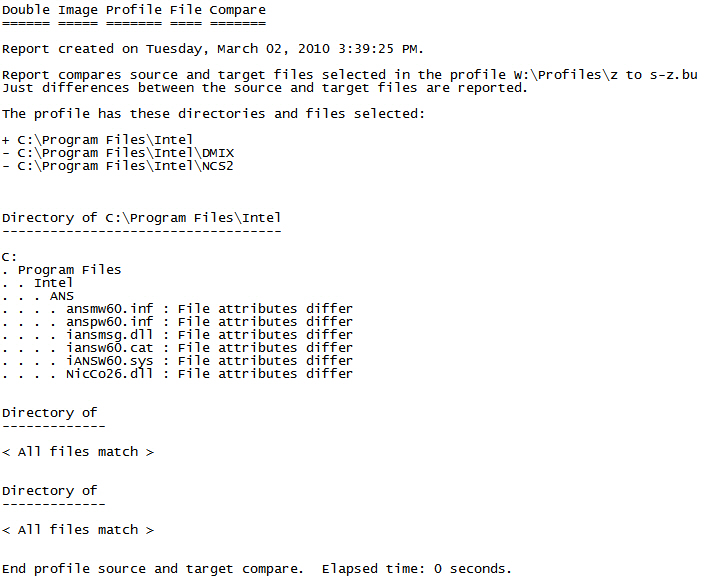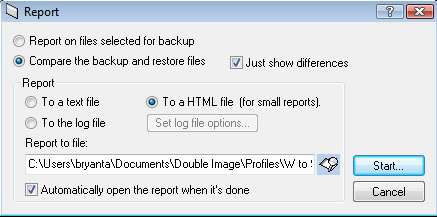
Each backup or restore session creates or uses a profile that includes report options as well as file selections, folder selections, and other options. To view report options, from the Tools menu, click Report.
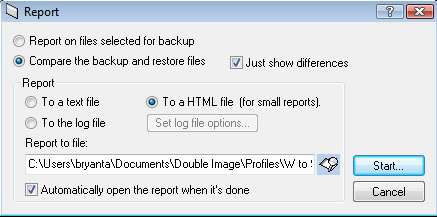
This option reports a log entry for all files that are selected for backup. This includes shares, folders and files that are checked for backup or that have a parent selected. The log is detailed with Date & Time, Event, Source Time, Source File path. On viewing the log, the user may sort the log on any of these titles. This offers the user the ability to quickly learn the oldest, newest files on a drive, system or systems.
This option sends a report to a Log, a Text file or HTML file, depending on the type of report you select. This report compares files from the source with the corresponding files copied to the target. Report default settings are shown above.
This option sends a report to a Log, a Text file or HTML file, depending on the type of report you select. This report describes your backup selections in detail that includes drives, folders, file names, file creation dates and times, file attributes, file values, and file sizes.
Creates a log file that you can view in the Double Image log-viewer window; open the log file, then view and sort the results by source file name, source/date/time, target, and target/date/time.
When viewing you can add, remove and sort columns.

! Double click any log row to see a detail log item.
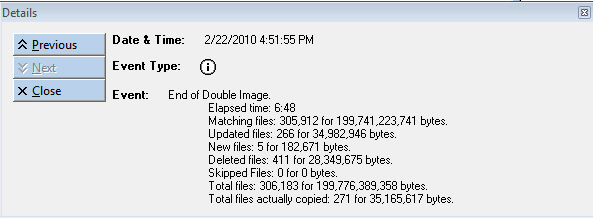
Creates HTML output for an attractive report with colors.

Creates a TEXT file.