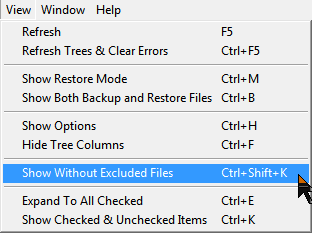
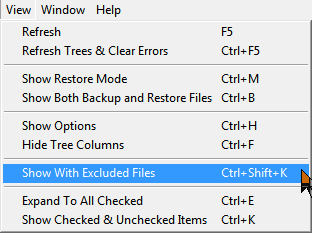
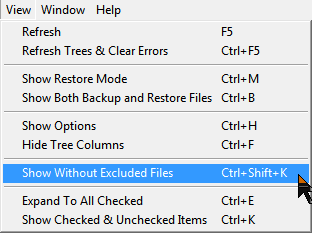 |
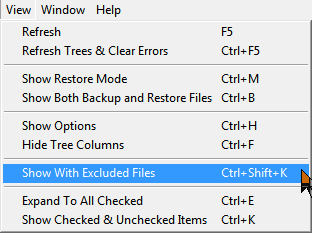 |
|
View Menu |
Hot Keys | <Toggle> |
|
|
Refresh File Trees |
Ctrl+{F5} |
|
Updates information in the file trees but does not clear the error list. |
|
Refresh Trees & Clear Errors |
{F5} |
|
Similar to Windows Explorer. Press {F5} to refresh the backup or restore folder tree. This function will also re-evaluate network connections. Updates information in the file trees and clears the error list. Files and folders that generate errors are remembered but not shown again, unless this feature is applied. The term 'error' here means if a folder or computer was part of the <profile.bu> but was not actually available to Windows at the time the profile was opened. |
|
Show Backup Mode |
{CTRL}M |
Show Restore Mode |
An on | off toggle Selecting this view feature toggles between Backup mode and Restore mode. If backup files window is showing a double pane of both backup and restore trees, then when you select this view feature or press {CTRL}M the mode switches completely to a full pane of just the backup or restore pane depending on which pane was activated by user's mouse or keyboard. |
|
Show Backup tree mode |
{CTRL}B |
Show both Backup and Restore tree modes |
If the mouse is in the backup tree and only the backup tree is showing {CTRL}B shows both backup and restore trees. If the mouse is in the backup tree and the restore tree is also showing {CTRL}B shows only the backup tree. If the mouse is in the restore tree and the backup tree is also showing {CTRL}B shows only the restore tree. Place the mouse in either the backup or restore pane and to change from one mode to the other. NOTE, when the mode changes there are a set of options on the left panel to match the mode, and these options can be set differently between Backup mode and Restore mode. |
|
Hide Options |
{CTRL}H |
Show Options |
An on | off toggle The {CTRL}H toggles between showing the backup options or making them non-visible. Making them non-visible allows you to have a wider view of the backup tree or restore tree. Using this view feature can be helpful when path names are long in the backup tree under the 'destination column'. |
|
Hide File Columns |
{CTRL}F |
Show File Columns |
An on | off toggle The columns in the backup and restore tree can be made invisible or visible. |
|
Show without Excluded Files |
{CTRL}{Shift}K |
Show with Excluded Files |
An on | off toggle 'Show without Excluded Files' will prevent folders and files that are in the 'exclude', 'omitted files' copy options from appearing in the tree view. Paths and files that are omitted as shown in Tools, Preferences will also not show. Omitted by default are System Volume Information, hyberfil.sys, pagefile.sys, Recycle Bin, Swapfile.sys, Windows Prefetch. |
|
Expand To All Checked |
{CTRL}E |
Collapse to Root Items |
An on | off toggle If the tree or part of the selected tree is collapsed, then using this view feature will expand those selected drives, folders, files to show all items checked or marked unchecked (the red circle with a line through the circle). 'Expand To All Checked' (default) - will expand the file tree to show all the selected folders and files for backup or restore. 'Collapse to Root Items' will show only the root folders in the file tree. Root folders are Computer, Network and drive letters. * use this toggle option in conjunction with the ''Show Only Checked Items' View option to view the file tree in 4 different showings. |
|
Show Only Checked Items
|
{CTRL}K |
Show Checked and Unchecked Items |
An on | off toggle Reduces the size of the tree to show only checked items or increases the size of the tree to show both checked and unchecked Items. When showing both checked and unchecked items, the tree can contain a lot of information about folders and files. * use this toggle option in conjunction with the 'Expand To All Checked' View option to view the file tree in 4 different showings. |
If the current mode is Restore, selecting this will show the entire Restore tree or the Backup and Restore trees. If the current mode is Backup, selecting this will show the entire Backup tree or the Backup and Restore trees.