Double Image can back up and restore the Windows system drive registry.
The active registry can be backed up and restored locally or from a remote network machine. Shown below are the Registry Options to choose from.
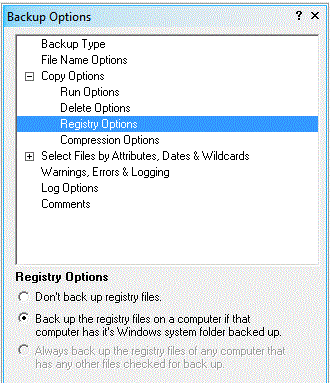
Registry files are not backed up.
Registry files will be backed up only if the Windows System folder is backed up. This applies to the local machine and to network computers.
Registry files are backed up always.
The ability to for Double Image to backup or restore registries, over a network should work without any special software additions. Windows XP Home Edition may not be supported for network registry backup, see details below.
Special Considerations when using a network for registry backup and restore:
You may experience situations where Windows XP will not permit back up of the registry over a network. When backing up or restoring a registry on Windows XP, some non-default security options need to be set on the client XP machine, or Double Image will return the message:
Can't backup the registry on 'Windows XP' Reason (5): 'Access is denied'
If the client XP machine is on a share-level access (a work group) rather than a domain, then the default setting for remote log-in is guest, which is not usually a high enough security level to access the registry. To have sufficient remote registry backup and restore permissions, ensure that the Local Policy settings are available.
Using Control Panel | Administrative Tools | Local Security Policy | Security Options, find security option
Change 'Guest Only - Local users authenticate as guest' to 'Classic - Local users authenticate as themselves'.
Find security option: 'Network access: Remotely available registry paths'. If key Software\Microsoft\Windows NT\CurrentVersion is not present, copy & paste this value at the bottom of the key list.
'Network access: Sharing and security model for local accounts'
Double Image will backup the registry on Windows XP Home Edition machines in a local environment, but not over networks. This is due to certain limitations of the Windows XP Home Edition operating system. The 'RegConnectRegistry' function establishes a connection to a predefined registry key on another computer. This function is required by Double Image ANSI to deal with Remote Registries and does not function on Windows XP Home Edition machines. If the user attempts to backup the registry on a remote networked XP Home Edition machine a warning is provided related to the inability to do so.
Remote registry backup and/or restores can be impeded by firewall blocks, especially when accessing a remote registry for the first time. If errors are produced in the Double Image log that show that a registry was not backed up, then viewing the firewall history on both the local machine and the remote computer may be necessary to determine the block settings that caused the error.
Many of the items in the registry are 'alias' items that are built by Windows during the boot process. The 'alias' items are built from (1) The permanent registry items, (2) The current hardware configuration. Double Image backs up and restores registry items that relate to security, software, system and user keys.
! Following a restore of the permanent registry items, using Double Image, you will need to reboot your machine, in all cases for the registry restore to take effect.
Newcomers to Double Image can assure themselves that registry restores are working. Below are steps to follow for comparing the registry before Double Image performs a backup and after Double Image performs a restore from that backup.
Before running the backup, export the registry files:
Run 'Regedit'
Select the top-most folder 'My Computer'. If you don't, you may export only part of the registry.
Export the registry branches to files, giving them unique file names: Registry -> Export Registry File -> Choose a file name for the output (the extension will be .reg)
Perform the backup.
Perform a restore from the backup.
Export the registry files again (following the procedure in steps A1-3).
Use a text editor such as "TextPad" to compare the registry files exported in steps A and D.
In the following example, registry files were backed up by Double Image on a computer running Windows XP.
Target = F:\
Target folder F:\Windows contains the Double Image registry backup files:
DIReg000.bur 03/10/2010 3:00 AM
DIReg001.bur 03/10/2010 3:00 AM
DIReg002.bur 03/10/2010 3:00 AM
DIReg003.bur 03/10/2010 3:00 AM
DIReg004.bur 03/10/2010 3:00 AM
DIReg005.bur 03/10/2010 3:00 AM
DIReg006.bur 03/10/2010 3:00 AM
DIReg007.bur 03/10/2010 3:00 AM
Files with '.bur' extension represent registry files backed up by Double Image ![]() . The date and time is the exact time the registry was backed up.
. The date and time is the exact time the registry was backed up.