The left side of the Double Image screen shows two separate sets of options -- Backup and Restore.
This panel is the starting point for creating or modifying an individual profile, which contains both backup and restore options.
You can hide or show the left options panel by clicking the tool bar Options icon.
![]()
It is sometimes helpful to hide the options panel when you prefer to see a wide screen view of the Backup and Restore tree structure and columns. See how it works by clicking the Options icon shown above.
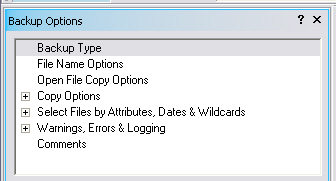
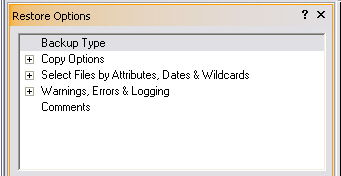
Where you see a "+" sign, you can expand it to view additional options by clicking the "+" sign.
After viewing the options, you can collapse the view by clicking the "-" sign. Alternatively, you can expand or collapse a view by selecting the option name and then pressing the left or right arrow keys.
When you select a major option in the white background frame you then see the option's multiple selections below the white background frame. In other words, if you highlight Copy Options, then you will see the related additional Copy Options below the white frame. With this type of option layout, you are presented with nearly all Double Image's options in one screen location, without dialog pop-ups.