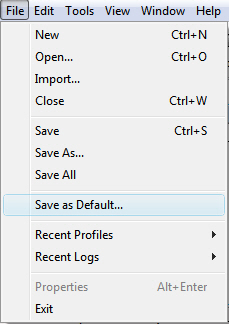
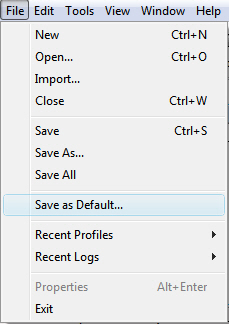
|
File Menu |
|
|
New |
Creates a new backup profile without a name. The backup and restore trees have no selections. The left side Options panel options display the default profile settings. The default profile settings are from an existing profile that was marked as containing your favorite options. To create a default profile, Save Profile As Default. |
|
Open... |
Opens an existing backup profile. |
|
Close |
Closes the backup profile that you're viewing. If the profile is new (has no name), Double Image prompts you to save it before closing it. |
|
Save |
Saves the backup profile that you're viewing. If the profile is new (has no name), Double Image prompts you to save it before closing it. The default profile name is 'Untitled-Profile-n.bu' where 'n' is a number representing the number of profiles currently opened. The extension bu, means backup profile. |
|
Save As... |
Save the open profile with a different name, ending in .bu. It is often helpful to save each backup profile with a name that is similar to what the profile will do. "C to G Backup.bu" |
|
Save All |
Save all open profiles. |
|
Save As Default... |
Saves the current profile with a different profile file name. Save All Saves all opened and unsaved profiles. |
|
Recent Profiles |
Displays a list of recently-used profiles from which you can choose a profile to open, and you can set the size of the list. To customize the list, from the Edit menu, choose Preferences, select General Preferences, then specify the Number of recent files on the File menu. |
|
Recent Logs |
Displays a list of recently-used logs from which you can choose a log to open, and you can set the size of the list. To customize the list, from the Edit menu, choose Preferences, select General Preferences, then specify the Number of recent files on the File menu. |
|
Properties |
Displays a dialog showing General, Security and Summary properties of the currently-open profile <profile.bu>. These properties are similar to those you can see if you display the properties of a file using Windows Explorer. You can also right-mouse click to view drive, folder or file properties in the backup or restore tree. The properties shows are exactly what Windows Explorer produces. |
|
Exit |
Closes the Double Image window and ends Double Image. |