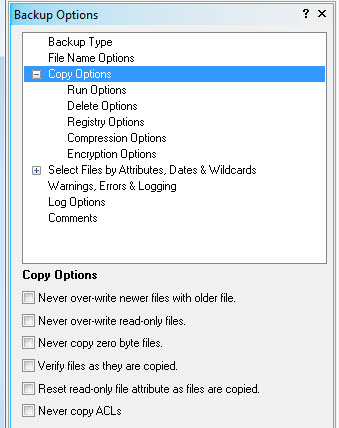
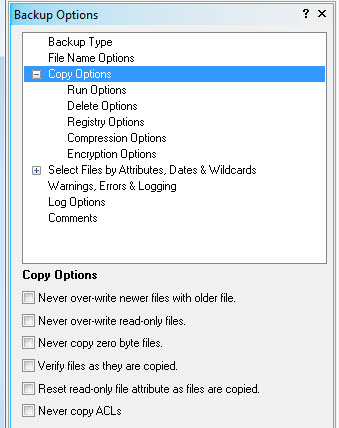
When this option is checked, if date/time stamps on target files are newer than date/time stamps on corresponding source files, the target files will not be over written.
If this option is checked, Double Image will not:
Delete read-only Orphan files on the target
Over write read-only files on the target
When this option is checked, the user is never prompted with a warning message related to read-only files on the target.
When checked, any source file that has a file size of 0 (zero) will not be copied and a Warning entry is entered in the Double Image log. Zero byte files may or may not be valid files. Some applications will create empty (.log) files, for example. On the other hand, zero byte files can result when a task/application either did not complete writing to a file, opened the file for output but could not write to the file, opened the file and an application crash or operating system crash occurred. During an incremental copy session and if this options is checked, and the source and target files have the same timestamp, name and attributes then the log is not updated with a warning entry.
When this option is checked, files are evaluated for accuracy as they are written. When the verify option is used, and a file does not verify after the first copy process, that file is attempted to be recopied five times before the user is notified of an error or log entry error. This feature makes unattended backups smoother. Each automated recopy attempt will create a log entry.
When this option is checked, a file's Read-Only attribute is cleared when the file is copied -- allowing you to over write the file later on.
For example, suppose you want to store a .doc file on a DVD disc so that you can restore the file to your hard drive and update the file later. In this case, check this option so that the file will be writable when you want to update it.
Access Control List (ACL) is a technical term that most users will know as security or permission settings that are found in the properties of a drive, folder or file. This option give the user the ability to turn off setting the security attributes on all files being copied to a target drive. By default, Double Image will copy ACLs (permissions) from source to target, provided the target supports a file system that can deal with Windows ACLs.
When Double Image learns that the target drive does not support Windows ACLs (security attributes) then the security settings on the source files are not copied to the target. For example, a target Linux drive may have an NTFS file system, however Linux NTFS is not the same as Windows NTFS and will not properly have stored Windows NTFS security settings; therefore the security settings would not copy during a backup/copy session to a non-Windows NTFS drive.